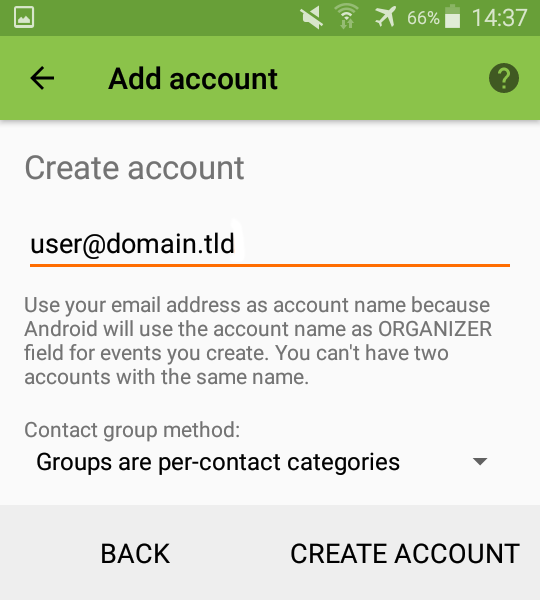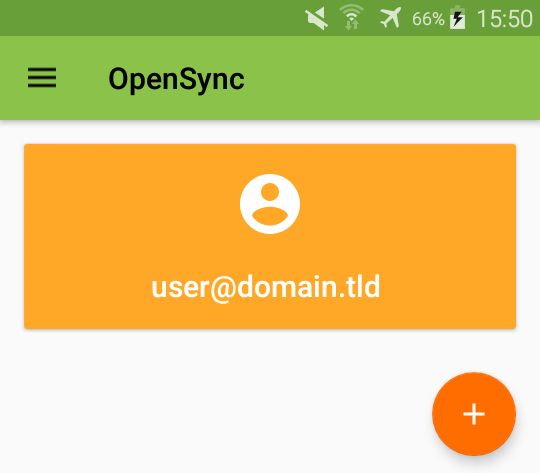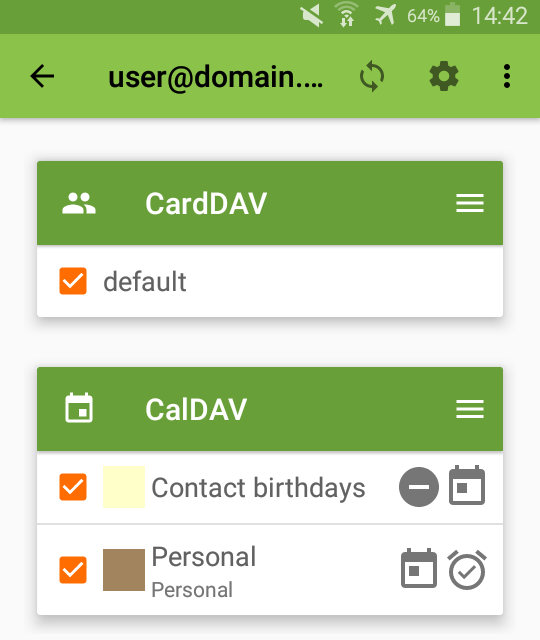Synchronising calendars and address books on Android
How to synchronise your calendars and address books using OpenSync
-
Install and open the OpenSync app. Click on the plus button to add a new account.
-
Select the option Login with URL and user name. In the Base URL field enter https://pro.woelkli.com, then type in your user name and password. Tap LOGIN.
Note: If you are a wölkli FREE user, enter the following address in the Base URL field: https://cloud.woelkli.com.

-
Enter the e-mail address associated with your wölkli account; this is usually the same as your user name.
Choose the desired contact group method, based on whether your contact groups are per-contact categories or separate vCards.
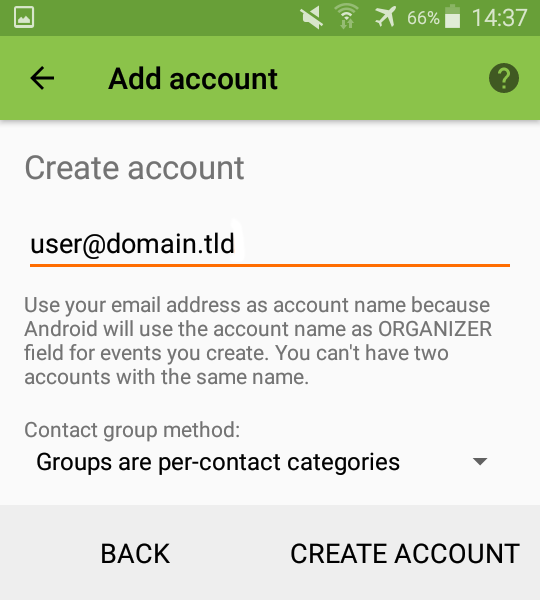
-
Open the settings of your newly-created account by tapping on it.
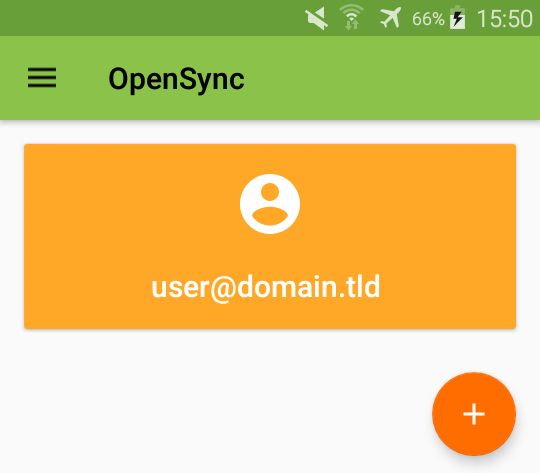
-
Select the address book(s) and calendar(s) that you would like to synchronise on your Android device. Then tap on the synchronise icon at the top of the screen, in order to start the synchronisation process.
Note: At this point, you may be asked to give the OpenSync app the permission to access your calendar and contacts apps.
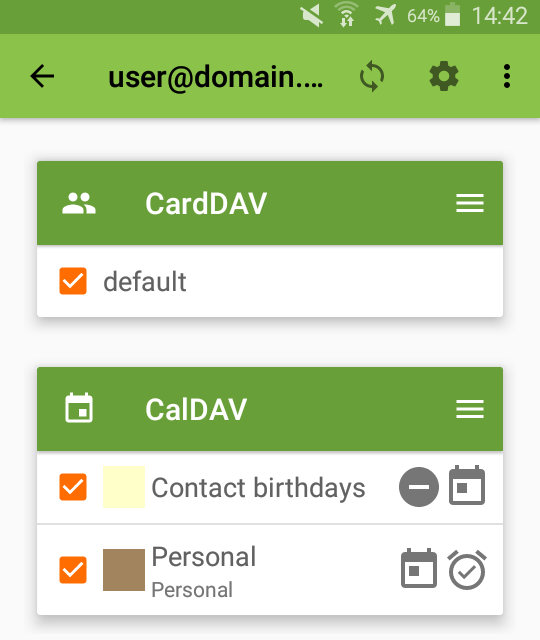
-
Your calendars and contacts will now be in sync with your default calendar (e.g. Calendar, S Planner etc) and contacts app.