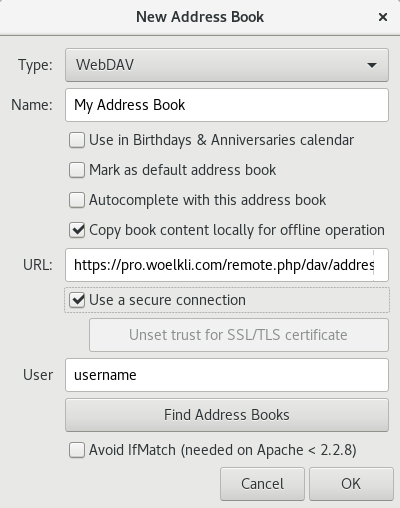Synchronising calendars and address books in Evolution
How to synchronise your calendar using Evolution
To create a new calendar:
-
Open your web browser and sign in on wölkli's web interface (wölkli PRO | wölkli FREE) using the provided form.
-
Select the Calendar icon from the list on the top left of your web browser.
-
Click on the three-dots icon next to the calendar that you wish to synchronise, e.g. 'Personal'.
-
Select and copy the address from the field that appears under the calendar, as shown in the following screenshot:
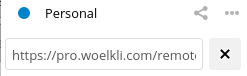 The address looks something like this: 'https://pro.woelkli.com/remote.php/dav/calendars/username/calendar_name' ('https://cloud.woelkli.com/remote.php/dav/calendars/username/calendar_name' for wölkli FREE users), where username is the e-mail address that you use to log in on wölkli's web interface, but with %40 instead of the @ symbol and calendar_name is the name of your calendar.
The address looks something like this: 'https://pro.woelkli.com/remote.php/dav/calendars/username/calendar_name' ('https://cloud.woelkli.com/remote.php/dav/calendars/username/calendar_name' for wölkli FREE users), where username is the e-mail address that you use to log in on wölkli's web interface, but with %40 instead of the @ symbol and calendar_name is the name of your calendar.
-
Open Evolution and select the calendar view.
-
To create a new calendar, go to File, New and then select Calendar.
-
From the Type list, select CalDAV.
-
Give a name to your new calendar, paste the address you just copied from the wölkli's web interface and make sure that Use a secure connection is checked; in the User field, type in your wölkli user name and click OK.
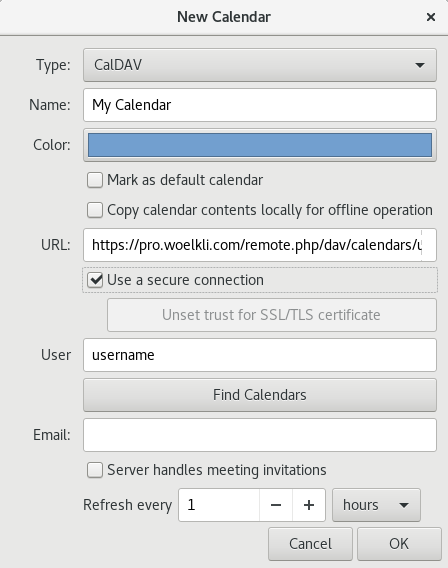
-
Provide your password when prompted.
-
Your new calendar is now set up and in sync!
How to synchronise your address book using Evolution
-
Open your web browser and sign in on wölkli's web interface (wölkli PRO | wölkli FREE) using the provided form.
-
Select the Contacts icon from the list on the top left of your web browser.
-
Click on the gear icon at the bottom left of your screen to open the settings.
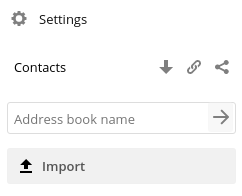
-
Click on the chain icon next to the address book that you wish to synchronise. In the field that appears, select and copy the address, as shown in the following screenshot:
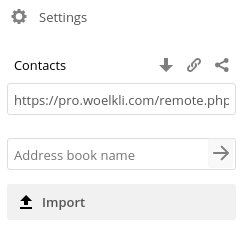 The address looks something like this: 'https://pro.woelkli.com/remote.php/dav/addressbooks/users/username/addressbook_name' ('https://cloud.woelkli.com/remote.php/dav/addressbooks/users/username/addressbook_name' for wölkli FREE users), where username is the e-mail address that you use to log in on wölkli's web interface, but with %40 instead of the @ symbol and addressbook_name is the name of your address book.
The address looks something like this: 'https://pro.woelkli.com/remote.php/dav/addressbooks/users/username/addressbook_name' ('https://cloud.woelkli.com/remote.php/dav/addressbooks/users/username/addressbook_name' for wölkli FREE users), where username is the e-mail address that you use to log in on wölkli's web interface, but with %40 instead of the @ symbol and addressbook_name is the name of your address book.
-
Open Evolution and go to Contacts.
-
Create a new address book by going to File, New and then Address Book.
-
From the list Type, choose WebDAV.
-
Give a name to your new address book and in the field URL type in the address that you just copied from wölkli's web interface, then type in your wölkli user name in the field User and make sure that Use a secure connection is checked.
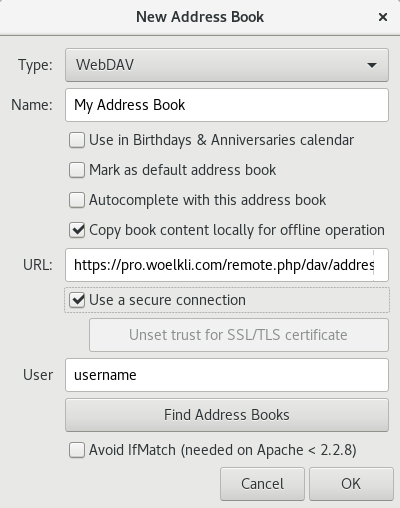
-
Type in your password when prompted.
-
Your address book is now set up and in sync!
-
If you already have an address book, move or copy its contents to the new address book that you have just created. The contents will now be in sync with wölkli's web interface and any of your devices running wölkli's sync client.
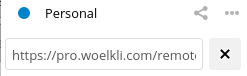 The address looks something like this: 'https://pro.woelkli.com/remote.php/dav/calendars/username/calendar_name' ('https://cloud.woelkli.com/remote.php/dav/calendars/username/calendar_name' for wölkli FREE users), where username is the e-mail address that you use to log in on wölkli's web interface, but with %40 instead of the @ symbol and calendar_name is the name of your calendar.
The address looks something like this: 'https://pro.woelkli.com/remote.php/dav/calendars/username/calendar_name' ('https://cloud.woelkli.com/remote.php/dav/calendars/username/calendar_name' for wölkli FREE users), where username is the e-mail address that you use to log in on wölkli's web interface, but with %40 instead of the @ symbol and calendar_name is the name of your calendar.
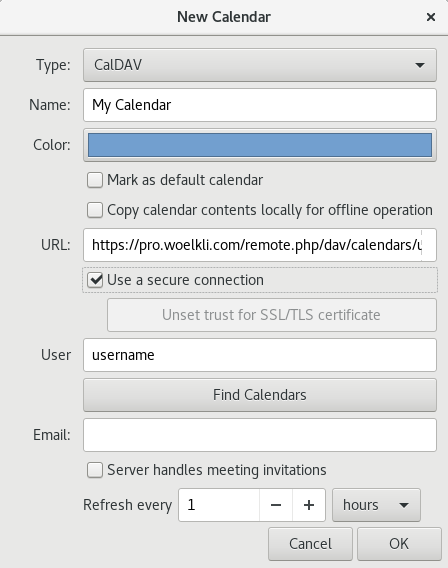
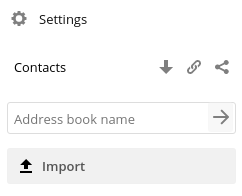
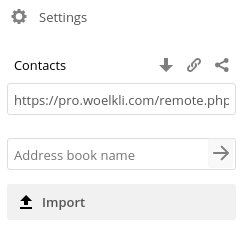 The address looks something like this: 'https://pro.woelkli.com/remote.php/dav/addressbooks/users/username/addressbook_name' ('https://cloud.woelkli.com/remote.php/dav/addressbooks/users/username/addressbook_name' for wölkli FREE users), where username is the e-mail address that you use to log in on wölkli's web interface, but with %40 instead of the @ symbol and addressbook_name is the name of your address book.
The address looks something like this: 'https://pro.woelkli.com/remote.php/dav/addressbooks/users/username/addressbook_name' ('https://cloud.woelkli.com/remote.php/dav/addressbooks/users/username/addressbook_name' for wölkli FREE users), where username is the e-mail address that you use to log in on wölkli's web interface, but with %40 instead of the @ symbol and addressbook_name is the name of your address book.