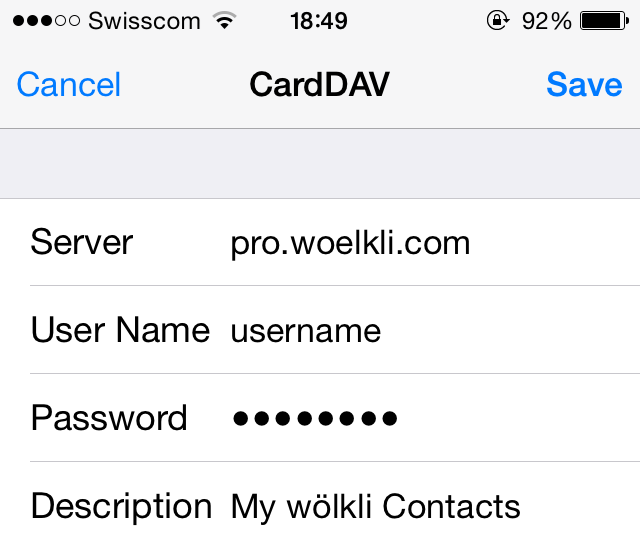Synchronising calendars and address books on iOS
How to synchronise your calendar using iOS Calendar
-
On your iOS device, go to Settings and select Calendars (or Mail, Contacts, Calendars in older versions of iOS).
-
Select Add Account, then scroll to the bottom of the list and select Other. Now add a new CalDAV account by tapping on the option Add CalDAV Account.
-
In the next screen, enter the address pro.woelkli.com under Server, then type in your username and password. Give your calendar a brief description, e.g. 'My wölkli Calendar'.
Note: If you are a wölkli FREE user, you will need to use the server address cloud.woelkli.com.

-
Tap on Save. Your wölkli calendar is now in sync.
How to synchronise your address book using iOS Contacts
-
On your iOS device, go to Settings and select Contacts (or Mail, Contacts, Calendars in older versions of iOS).
-
Select Add Account, then scroll to the bottom of the list and select Other. Now, add a new CardDAV account by tapping on the option Add CardDAV Account.
-
In the next screen, enter the address pro.woelkli.com under Server, then type in your username and password. Give your address book a brief description, e.g. 'My wölkli Contacts'.
Note: If you are a wölkli FREE user, you will need to use the server address cloud.woelkli.com.
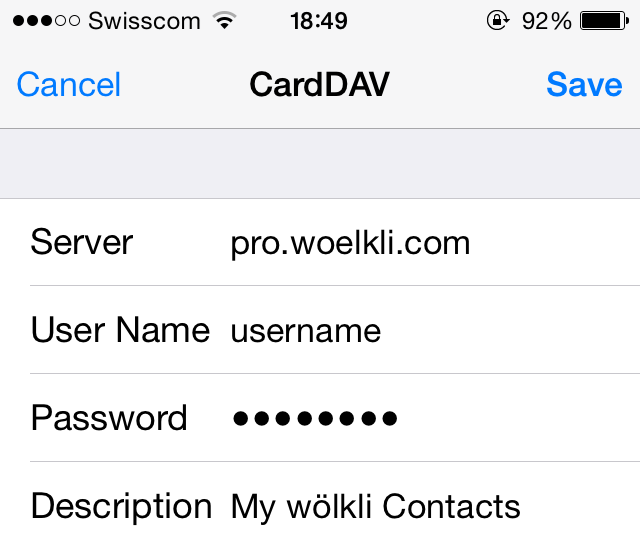
-
Tap on Save. Your wölkli contacts are now in sync.