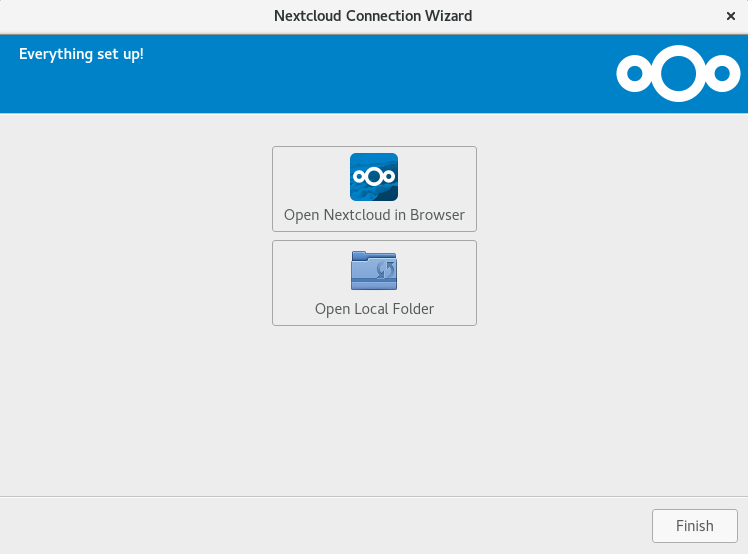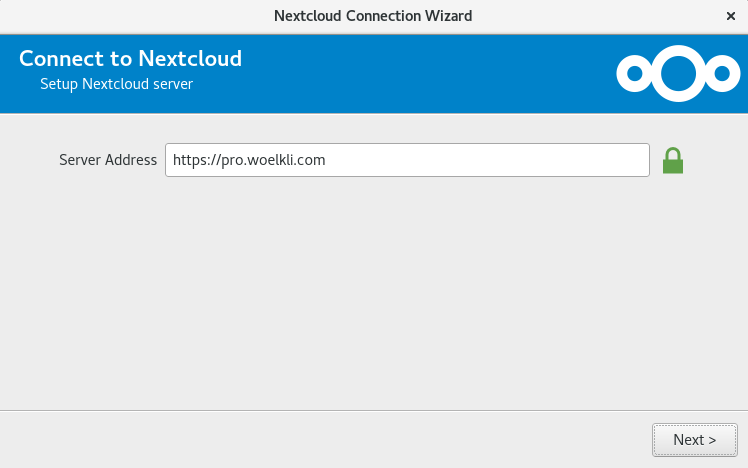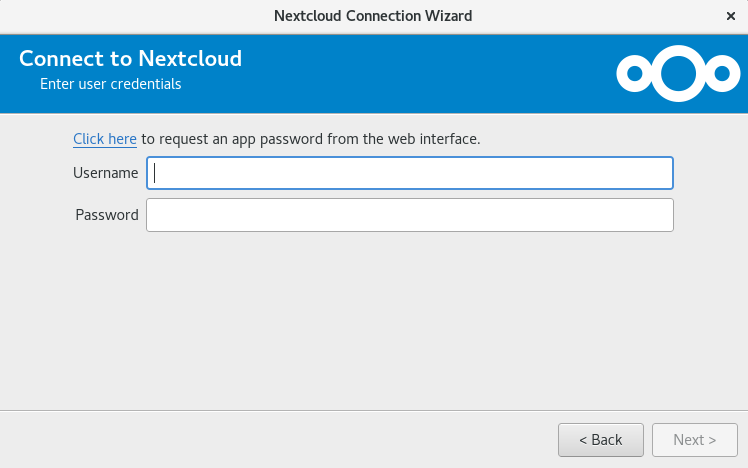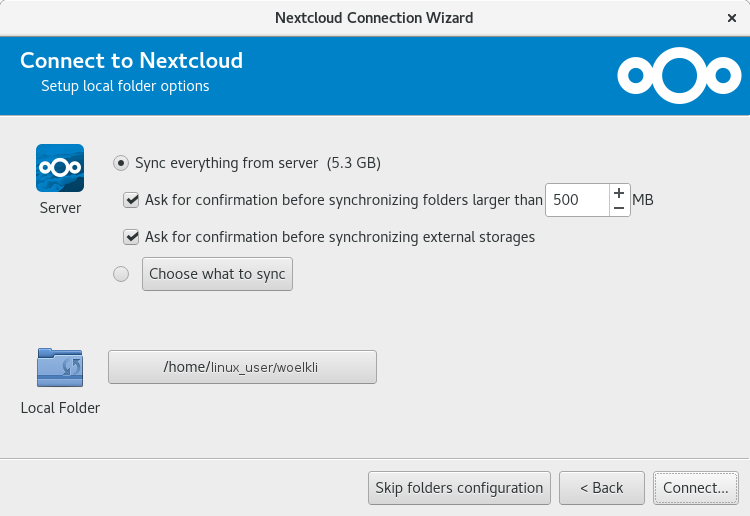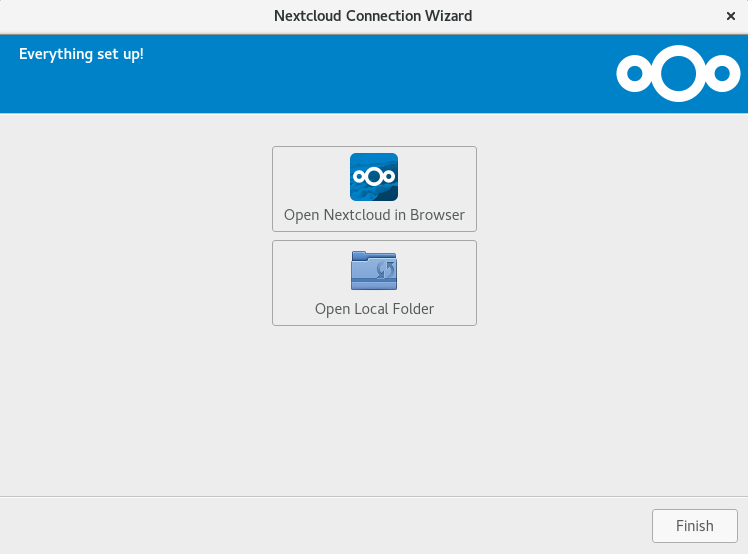Synchronising files on Linux
How to install and configure the Nextcloud sync client on Linux
To set up the sync client on CentOS, Debian, Fedora, OpenSUSE, SLE, Ubuntu:
- Visit the Nextcloud installation guide for Linux.
-
Follow the instructions based on your Linux distribution. Once the software is installed, carry on with the next step of this guide.
-
To configure the sync client for wölkli, open the Nextcloud Desktop software that you just installed.
-
In the Server Address field, type https://pro.woelkli.com/, as shown in the following screenshot.
Note: If you are a wölkli FREE user, then you will need to use the following as the server address: https://cloud.woelkli.com/.
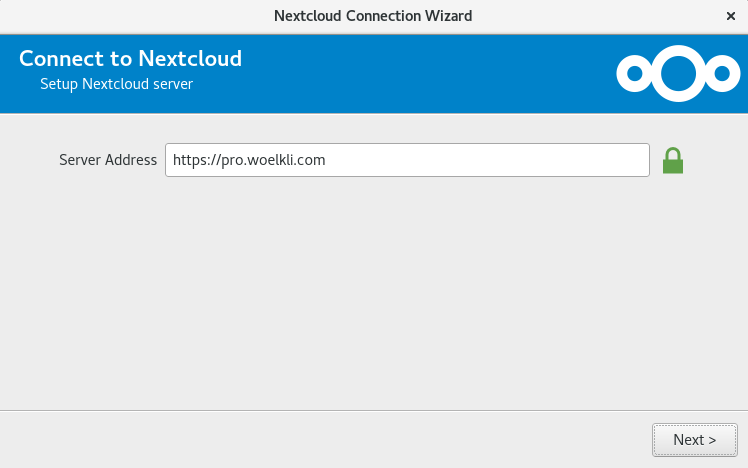
-
Provide your user name and password; these are the same as the ones you use when you log in on wölkli's web interface.
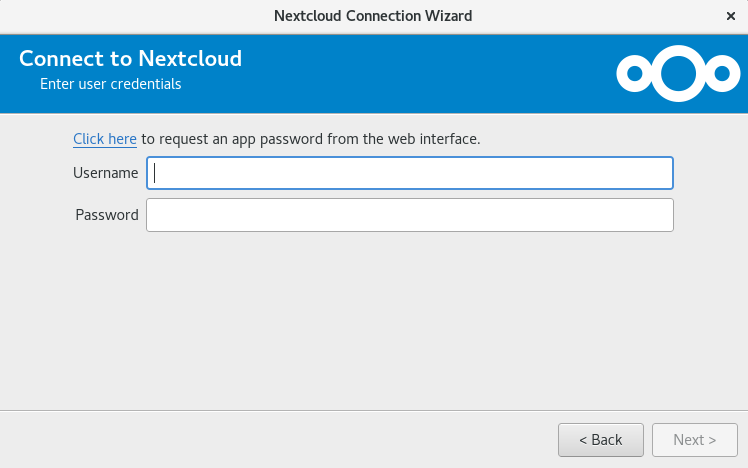
-
Now choose the local folder, which will be synchronised by wölkli.
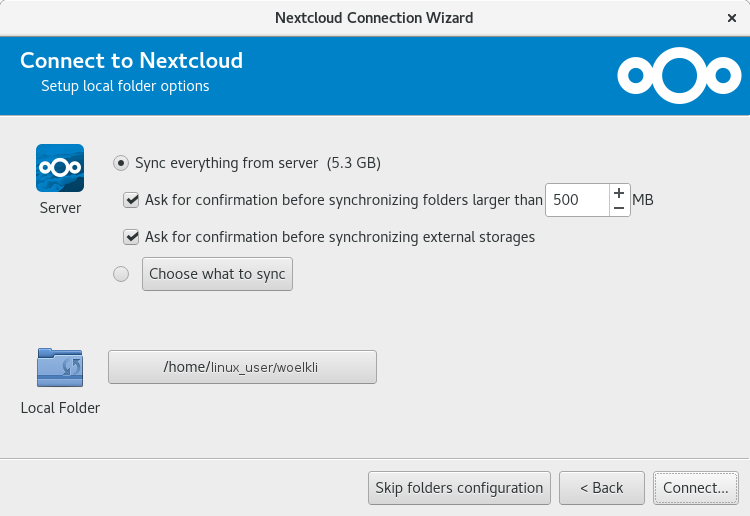
-
You may now launch the sync client for additional settings or open your local synchronised folder.